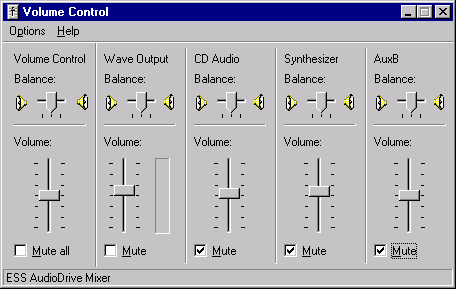
Finding and Preparing the Volume Control
If your sound card supports the WinMLS mixer, you do not need to read the following chapter since you will not use the external mixer to be discussed here. If your sound card has a mixer, but does not support the WinMLS mixer, this chapter is important. If your sound card does not have a software mixer at all, an external mixer can be used to set the levels. If you are unsure if your sound card supports the WinMLS mixer, go to Measurement->Sound Card Settings and try to check Use the WinMLS mixer. If it is impossible to turn it on, then your sound card does not support the WinMLS mixer.
The first time you perform a measurement you will probably have to adjust the input or output volume levels. Then you have to find the Volume Control software that is supported by your sound card. Usually this is found in the Multimedia folder in Accessories, it may also be found in the Control Panel. Some sound cards only support their own volume control that is found in the specific sound card folder. A typical volume control is shown in the figure below.
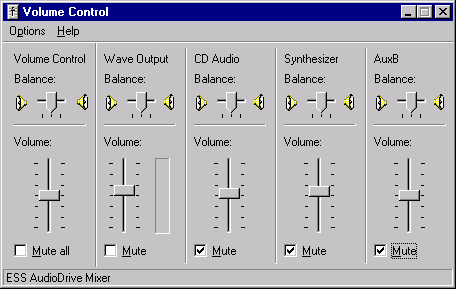
The volume control above shows the output volume. When using WinMLS you only use the Wave Output shown in the figure above. It is a good idea to mute the other possibilities as shown in the figure above. But do not mute the master Volume Control.
We also need to adjust the input volume. For this example it is found from the menu in the figure above. Choose options, then properties and Adjust volume for recording. Then the following window is displayed:
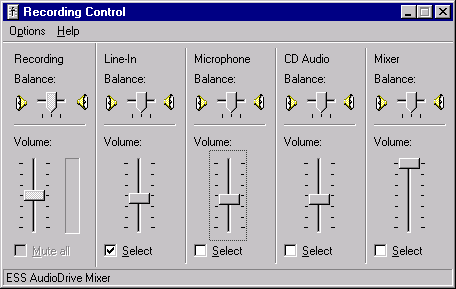
Select the input you would like to use, either line-in or microphone. While you use WinMLS, you probably need to set both the input and output level. You should therefore have one of each open at the same time. To do this, just open a new volume control in addition to the one already open.