 option will be enabled.
option will be enabled. License Transfer
Once you have registered, you can transfer the license from one machine to another without key disks or transfer files. This is done from the Register dialog box displayed when running WinMLS, and is only possible to do after the software is registered.
To open the Register dialog box after you have registered, go to Help->License Options....
On the license screen, the  option will be enabled.
option will be enabled.
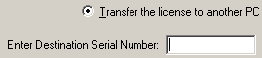
Click on  and enter the serial number of the unregistered copy of the software on the target pc.
and enter the serial number of the unregistered copy of the software on the target pc.
Once the target serial number has been entered click on the 'Transfer' button, a message box will popup confirming the transfer (this is a good chance to double check the serial number is correct). WinMLS will then invalidate the license on the first machine (i.e. preventing the software from running), and generate the unlock code for the target pc.
By entering the unlock code on the Register License screen of the evaluation version on the target pc, the license transfer process will be complete and the software fully functional.
For example, this option allows your version of WinMLS to be used on both a laptop and desktop PC. This would be particularly useful for customers who are not based in any one location or office, the unlock code can simply be quoted over the phone or via email. This way the license can be transferred back and forth as necessary.