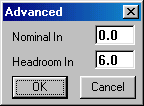
How to switch from line input to microphone input?
The nominal input levels can be adjusted and the input can be selected as line input or microphone input. For a portable system it is very convenient to connect the microphone directly to the sound card (do not forget the phantom power supply if your microphone needs that). How to do this on the Digigram PCMCIA cards will now be described (The VX222 PCI-card features a selectable digital gain up to +18dB, but cannot be used as a microphone input).
The nominal input level settings are found by clicking the Advanced Input button in the Digigram Wave Mixer. This will open this dialog box
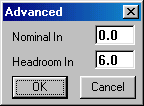
Nominal in determines the nominal microphone input level while recording.
Headroom determines the available headroom while recording at nominal level. Adding headroom to nominal level should not exceed maximum input level of the microphone input.
The VXpocket, PCXpocket and PCX9 (ISA and PCI) have both Line and Microphone input levels.
For the VXpocket, PCXpocket and PCX9 (ISA and PCI) cards you may select if the input is to have Line or Microphone input levels. To set it to microphone input level, Nominal Input + Headroom Input must be LESS than the cards' MAX Microphone input (hardware dBu value). These values are -26 for Pocket type of cards and -18 for PCX9. So, for example, to get Microphone input levels, on Pocket cards you can select: Nominal In = -27.0 and Headroom In = 0.0. Note that Nominal and Headroom setting modifications are updated immediately.
WinMLS does not automatically consider this, therefore when adjusting the nominal input levels as will be described below; the WinMLS input absolute calibration (Measurement->Hardware Calibrationů) must be performed.
The simplest way of doing this is to note how much you changed the advanced input/output in the Digigram Mixer. Then change the Sound card conversion number shown below with the same amount.

This number is found by clicking the  button for the input calibration in Measurement->Hardware Calibration.... We recommend that you test that this gives the correct levels using a signal with known level.
button for the input calibration in Measurement->Hardware Calibration.... We recommend that you test that this gives the correct levels using a signal with known level.