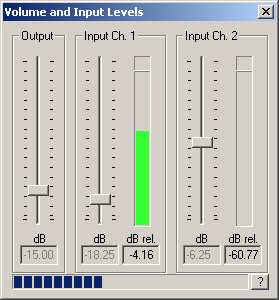
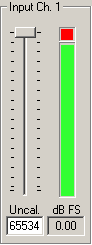
Set the input and output levels
Select Measurement->Test Current Levels to display the dialog box showing the input and output levels. If the WinMLS mixer is supported, sliders for setting the mixer levels will also be displayed. Use the sliders for adjusting the levels, if you see no sliders, please see the chapter Finding and Preparing the Volume Control on how to adjust the levels.
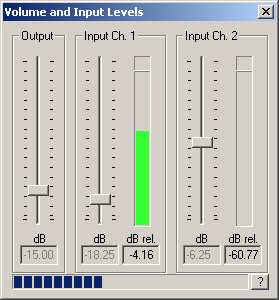
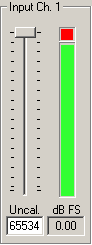
The input level must be less than zero to avoid clipping, but as near zero as possible. In the figure, the input level is –4.16 dB, which tells how far it is from clipping (dB FS: how many dB it is from Full Scale input). If the level is lower than –40 dB, if or increasing the volume does not increase the level, the cables are probably not properly connected.
The level indicator lamp shown to the right in the figure above is colored red if there has been clipping during a measurement. If this is the case, the measurement is probably wrong.